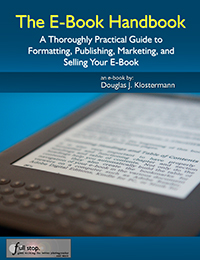Updates for The E-Book Handbook
Learn more about and purchase The E-Book Handbook here.
(click to see the E-Book Handbook Internet Links page from the book’s Appendix)
Kindle (e-reader) version 1.0: faulty KDP conversion – There was a conversion error in Kindle version 1.0 and one copy was sold on Amazon UK (on 7/19 or 7/20) with a faulty Table of Contents. If you were that one buyer, please contact me (doug@dojoklo.com) for a free e-book replacement with a functioning version.
I apologize for the inconvenience. Although the error was discovered immediately, one copy of the e-book was purchased, on Amazon UK, in the delay time before it was actually removed from the site. Sorry!
Revisions, all versions (PDF, Kindle, Nook, Smashwords, iBooks)
version 1.0 (2011-07-19) – original
version 1.1 (2011-07-20) – Kindle version’s table of contents fixed
version 1.2 (2011-07-21) – text added as follows
in Chapter 3. Formatting Headings and Table of Contents section after Updating the TOC:
Bookmarks: In order for the Kindle and Nook Go to or navigation menus to identify and locate your cover, desired starting point, and table of contents, you need to insert bookmarks in these places. Place your cursor at the upper left of the cover, table of contents, or starting page (the page you want the book to open to on the e-reader), and insert a Bookmark (Insert > Bookmark) with the name: cover, start, or toc. Do not use caps or quotes. Both the Kindle and Nook conversions have proven to be fickle with these, but insert them and hopefully you will find they work.
in Chapter 3 in the Formatting for E-Reader Devices section:
Remember to insert your cover Bookmark (Insert > Bookmark, then type cover) on the cover page for the Kindle and Nook version.
version 1.3 (2011-09-07) – minor text changes and additions:
in Chapter 1 in the My E-Book Story section, revised text to read:
…and I was earning enough profit to be able to dedicate myself full-time to pursuing my personal interests including photography, continuing to write e-books about photography, and contributing to my blog – the primary marketing tool for my rapidly growing e-book empire.
in Chapter 4 in the E-Book Publishers and Retailers section, Apple statistics revised:
2.5% – Apple iTunes and iBooks App (Distributed through Smashwords. Edit – This has quickly risen to over 7% in 4 months, slightly reducing the percentage from My Website and from Amazon. I have very high expectations of the potential of iBooks and the future growth of e-books being read on iPads.)
in Chapter 5 in the Selling and Marketing on your Website and Blog section, text revised to include Barnes and Noble affiliate program:
The links to your e-book on Amazon, Barnes and Noble, and Apple can be an affiliate links, and so in addition to earning your royalty, you will also earn a small referral fee when someone uses one of these links and then buys your e-book on one of these sites (Tip!). More on this in the Amazon Associates and in the Other Affiliate Programs sections below. You can also use the Apple iTunes Link Maker tool to create a direct, non-affiliate link to your e-book on iTunes Preview, which is the online version of iTunes that can then lead the viewer to your e-book on iTunes (http://itunes.apple.com/linkmaker).
in Chapter 7 in the Other Affiliate Programs section, text revised to include Barnes and Noble affiliate program:
If you sign up with LinkShare, you can apply to be an Apple iTunes/Apps/iBooks affiliate, and then create affiliate links to your e-book on iTunes. Just as with Amazon, you will then earn a small referral fee in addition to the royalties you will earn on the Apple sale through Smashwords if someone uses this link to go to iTunes and purchase your e-book, or any other product in the iTunes Store. Outside of the United States, you can become an Apple affiliate through these programs: Europe – TradeDoubler; Japan – LinkShare Japan; Australia & New Zealand – dgm. Once you are a member of LinkShare, you can also sign up to be a Barnes and Noble affiliate and earn a small referral fee if readers purchase your book (or any book or product) after visiting the Barnes and Noble website using your link. Sign up through BarnesandNoble.com using the Affiliate Network link at the bottom of their web pages or at this page: http://affiliates.barnesandnoble.com/. There is even a LinkShare WordPress Plugin to help you easily insert links to products in your blog posts.
in Appendix 1 in the Affiliate Marketing section, link added:
Barnes and Noble Associates Network:
Misc. Notes and FAQ
Maximum file size for upload to Amazon KDP: 50MB
Amazon’s Search Inside / Look Inside now automatically enabled for all Kindle books one week after book is made available on Amazon: https://kdp.amazon.com/self-publishing/help?moduleId=200644260
2011-11-01
Amazon KDP has now added a checkbox for your uploaded book cover with the option of using it not only as the cover image in Amazon search results and on your book’s product page, but also as the book cover of your actual e-book file. If you check this option, be sure to upload the highest quality/ dimension image file allowed, and make sure your e-book file does not include the cover (so that you don’t have 2 covers in a row when a reader opens the e-book)
2011-12-01
In addition to your e-books being available on Amazon US and Amazon.co.uk, they are now on Amazon.fr (France), Amazon.de (Germany), Amazon.it (Italy), Amazon.es (Spain). Be sure to set your prices for these various outlets in KDP. Also be sure to set up your Author Central page on each of these sites, add your blog and twitter feeds and videos to these pages. Finally, make sure your product pages look correct and enter keywords if possible in both English and the appropriate language.
Be sure to monitor the Internet for illegal, pirated versions of your e-books on websites and file sharing sites like ebookee and Demonoid. Use their DMCA links to contact them and have your copyrighted material removed.
If you wish to sell your e-books exclusively on Amazon, join the KDP Select e-book lending program and be eligible to earn a percentage of the KDP Select fund each month. Learn more here:
https://kdp.amazon.com/self-publishing/KDPSelect
2012-01-19
A new Amazon Kindle Publishing Guidelines is now available, with information on the new Kindle Format 8:
http://kindlegen.s3.amazonaws.com/AmazonKindlePublishingGuidelines.pdf
And a new Simplified Formatting Guide for converting Word DOC to Kindle format:
https://kdp.amazon.com/self-publishing/help?topicId=A2RYO17TIRUIVI
Preferred image size for Kindle marketing cover (“catalog” or website cover image) is:
• Minimum of 1000 pixels on the longest side – for better quality, they recommend that images be 2500 pixels on the longest side.
• Ideal height/width ratio of 1.6
Photographs within the text should be at least 600 by 800 px
2012-06-07
Kobo will soon be is now offering a self-publishing portal, Kobo WritingLife, so you will no longer need to use Smashwords to publish to Kobo’s e-bookstore. Learn more about it here: http://www.kobobooks.com/KoboWritingLife
2012-07-16
Kobo is now offering a self-publishing portal, Kobo WritingLife, so you no longer need to use Smashwords to publish to Kobo’s e-bookstore. Learn more about it here: http://www.kobobooks.com/KoboWritingLife. This will enable you to earn 70% royalties, have the ability to write nicer formatted e-book descriptions, be able to publish and make text, pricing, and metadata changes in a much quicker 1-2 day time-frame, and have access to real-time or daily sales reports. Kobo is most popular in Canada, but has a worldwide reach.
2012-12-01
Apple iTunes Connect had made e-books available in 50 different countries and Amazon KDP has made Kindle books available in India, Japan, Brazil, and finally Canada too.
The various retailers including Apple and Amazon constantly change their requirements and recommendations for cover and image sizes/ resolutions, so be sure to always read their latest information.
Smashwords is no longer selling $9.99 ISBN numbers. You actually no longer really need one, since no one, including Apple currently requires an ISBN. But Smashwords’ free ISBN numbers should work just fine if you want one. It will list Smashwords as the publisher in the records, but Smashwords says you retain all rights to your book.
When converting an Apple Pages document to EPUB, be aware that there is a size limit per chapter which will be exceeded by lots of images. If the limit is exceeded, the images will disappear from the EPUB! So if you have chapters with lots of images, split those chapters into several smaller chapters, and be sure to check your EPUB file to make sure all the images appear.