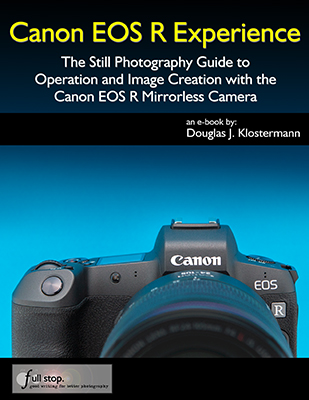If you are coming to the Canon EOS R mirrorless camera from a previous dSLR model, such as the 5D Mark IV, one of the 7D models, the 80D (or any of their predecessors), you will likely already have a solid grasp of many of the features, functions, and controls of the EOS R. However there are some important changes, especially those related to the “mirrorless vs. dSLR” aspect of the camera, such as the electronic viewfinder and the autofocus system.

This article will briefly introduce many of the new, different, or upgraded features, options, and controls. My comprehensive guide to the camera, Canon EOS R Experience, goes into much more detail about all of these items, as well as all of the other features and settings of the Canon EOS R. You can learn about and preview the guide on my FullStopBooks.com website.
Camera Controls – There are some new, changed, or additional buttons and controls from what you are accustomed to, especially if coming from an older Canon model. For example, there is a Mode Button to change the shooting mode, rather than a Mode Dial. Press the Button and then use one of the dials to select the desired shooting mode, while viewing the options on the top LCD screen or on the rear Monitor. The Multi-Function (M-Fn) Bar on the rear of the camera can be customized to perform a wide variety of functions (see Figure 2 – left). For example, you can use the M-Fn Bar to quickly change the ISO setting, White Balance setting, or access some of the manual focusing aids or the movie shooting settings.

There is a different way to zoom in and out during image review due to the single Magnify Button. You will press the Magnify Button, then turn the top Main Dial to zoom in and out. The M-Fn Button, located on the top of the camera just behind the Shutter Button, is used to quickly access and change five shooting settings of your choice. While shooting, press the M-Fn Button to view the settings in the Viewfinder or on the rear Screen, turn the top-rear Quick Control Dial to select the desired setting, and then the top Main Dial to change it (see Figure 3). By default, the still image shooting options are ISO, Drive Mode, AF Operation, White Balance, and Flash Exposure Compensation, though you can change the options to Exposure Compensation, AF Method, Metering Mode, and Picture Style. Use the Customize buttons item of the C.Fn 4 Menu to assign this button to the Dial Functions Settings option, then select your desired five options.

Touch Screen – In addition to the camera controls, you can use the touch screen to adjust camera settings (see Figure 2- right), navigate the menus, and for image playback using familiar tap, swipe, and pinch motions. And while some may feel that the touch screen is extraneous for these operations, you will soon find that it is very responsive, and can be a quick and useful way to review your images and to access numerous settings during Viewfinder and Live View shooting. The touch screen can also be used for Touch and Drag AF. This is a function where you use the touch screen, during shooting, to locate the AF Point to the desired position, while keeping your eye at the viewfinder.
Electronic Viewfinder – The electronic Viewfinder of the EOS R (and other mirrorless cameras) enables you to preview the exposure, white balance, Picture Style settings, and depth of field of the final image, as you shoot, as well as make use of a virtual horizon to keep your images level. You can also change numerous camera settings, access the menus, and review images without taking the camera from your eye. And you can utilize focus peaking, a rangefinder Focus Guide frame, and scene-magnification in the Viewfinder, to assist with manual focusing.
Quick Control Screens – When viewing the rear Screen, you can press the INFO Button repeatedly to display a shooting settings screen, with various exposure and camera settings. Press the Q / SET Button or touch screen icon to “activate” this shooting settings Quick Control Screen (see Figure 4 – left). It will allow you to quickly access and change applicable settings for whichever shooting mode you are currently working in. When viewing the Live View scene on the rear Screen or in the Viewfinder, you can press the Q / SET Button to access the Live View Quick Control screen, which offers access to various shooting settings (see Figure 4 – right). You can use the Cross Keys and Q / SET Button to navigate this screen, or else use the touch screen icons. Similar Quick Control Screens are accessible for movie shooting and for image playback.

Flexible-Priority AE (Fv) Shooting Mode – Flexible-Priority AE Mode, or Fv Mode, is a new shooting mode introduced on the EOS R (see Figure 5 – left). It is an extremely versatile mode that allows you to control any of the exposure parameters, including the shutter speed, aperture setting, ISO setting, and exposure compensation, or to set any of the parameters on Auto and let the camera control them (see Figure 5 – right). You can choose to control all of the parameters yourself, or to control some of them and let the camera control the others, or allow the camera to control all of them by setting them all to Auto – all while remaining in the same Fv Shooting Mode. Fv Mode can act as either Auto+, Tv, Av, or M shooting mode, depending on which settings you control and which are set to Auto, but the advantage is that you can quickly change any of the exposure settings without having to actually change the shooting mode.
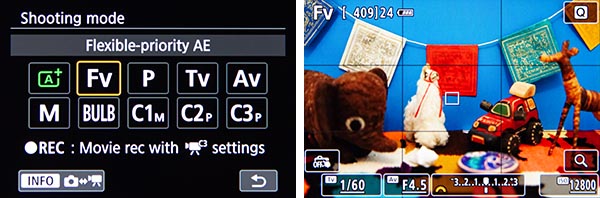
Dual Pixel RAW – The Dual Pixel technology of the EOS R sensor, where each pixel contains two photodiodes, allows for some unique post-processing capabilities when using Canon’s Digital Photo Professional (DPP) software. You will need to enable this Dual Pixel RAW item in the Photo Shooting 1 Menu, and capture RAW images. This will then allow for three different post-processing options: Image Micro-adjustment, to slightly adjust the focus of an image, Bokeh Shift, to slightly adjust the out-of-focus areas of an image, and Ghosting Reduction, to reduce the effects of haze or flaring in an image, caused by internal lens reflections. Note that you can only apply a single one of these adjustments to each Dual Pixel RAW image. Please note that if you do not plan on making use of these adjustments, then you will not want to enable Dual Pixel RAW, since it will cause the image files to be much larger, and it will reduce the maximum shooting speed and burst rate.
Image Playback – The previously separate Playback Shooting Information Display screens for playback are now all on the same screen, and you press up or down on the Cross Keys to change the information at the bottom half of the screen, rather than clicking through several different detailed screens (see Figure 6 – left). And since there is only one Magnify Button there is a new way of zooming in and out – you will press the Magnify Button and then turn the top Main Dial (see Figure 6 – right). You can then use the Cross Keys or touch screen to pan around the frame.

Set Image Search Conditions – This search feature is a recent addition to Canon dSLR cameras. It allows you to search for images on the memory card based on their Rating or Date taken, or for all images in a specific Folder, or images that are protected with the Protect feature, or specific types of files such as Stills, Movies, RAW, and JPEG files. You can include more than one of the parameters in the search, in order to locate a very specific set of images. This feature can be accessed in the Playback 2 Menu, or on the image playback Quick Control Screen (see Figure 7).

Autofocusing – The AF system of a mirrorless camera such as the EOS R is more similar to the Live View autofocusing system of previous cameras, and makes use of autofocus areas (called AF Methods) such as Face+Tracking AF (including eye-detection), Expand AF Area, and Zone AF (see Figure 8 – left). The EOS R also allows you to use either the Cross Keys or the touch screen to position the active AF Point. There are two AF Operations that you are likely familiar with, One-Shot AF for still subjects, and Servo AF to track and retain focus on moving subjects. When using Servo AF, the EOS R includes adjustable autofocus parameters for best tracking and retaining focus on a variety of moving subjects (see Figure 8 – right). Other new autofocusing menu options will help you to gain more control over the autofocus system, the autofocus points, and where and how the camera focuses. And various manual focusing aids including Focus Peaking and the rangefinder Focus Guide frame will assist you with accurate manual focus.
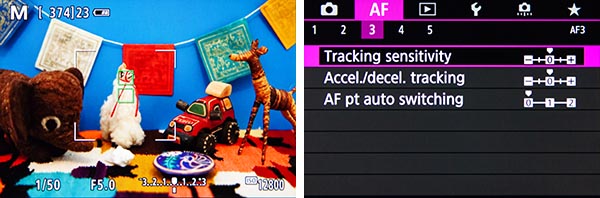
Auto ISO – The EOS R offers additional control over Auto ISO, where you can specify the ISO range in which you wish the camera to remain, and set the minimum shutter speed. You can even let the camera choose the minimum shutter speed based on the current lens focal length, and then further adjust that Auto setting if you want the camera to choose a faster or slower minimum shutter speed (see Figure 9 – left).
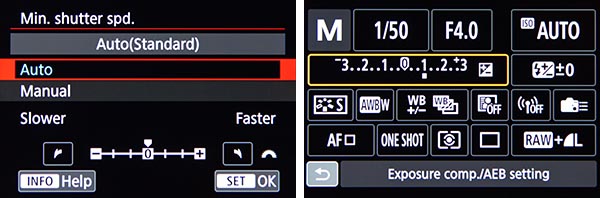
If shooting still images or movies in Manual (M) Mode, you can use Auto ISO and allow the camera to adjust the ISO setting to maintain the proper exposure, plus you can apply Exposure Compensation in this situation, if you wish to adjust to a brighter or darker exposure (see Figure 9 – right).
Bulb Timer – When working in Bulb (B) Shooting Mode, you can set the Bulb Timer (in the Photo Shooting 6 Menu) to dictate how long the shutter will remain open, rather than having to hold down the Shutter Button for the entire duration (see Figure 10 – left). This will also help to eliminate camera movement.
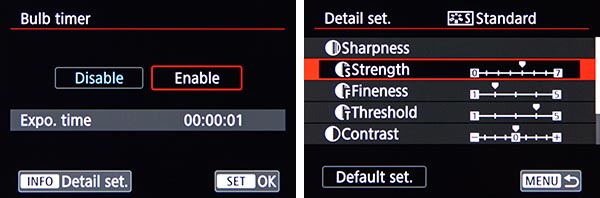
New Picture Style Options – The EOS R offers the Fine Detail Picture Style, designed to help maximize the level of image detail. Plus, advanced Sharpness parameters of Strength, Fineness, and Threshold are available for all of the Picture Styles (see Figure 10 – right).
New Auto White Balance Options – When making use of Auto White Balance (Shooting 4 Menu), you can choose between two settings. The Ambience Priority setting will retain the warm color cast of incandescent (tungsten) lighting, which you may be used to or expect with images of indoor scenes. This setting is most similar to the Auto White Balance of previous Canon cameras. The White Priority setting will render more neutral whites and color tones, and reduce the red or yellow tones of incandescent lighting (see Figure 11 – left).

Video – The EOS R includes important new video features, most notably 4K video (see Figure 11 – right). It also offers the ability to adjust the Movie Servo AF speed, as the camera autofocuses on a subject at a different distance, dictating how quickly the new subject comes into focus. An HDR video feature is now available, and the High Frame Rate option allows you to shoot HD videos at 119.9/100.0 fps, which can then be played in slow motion. The camera provides 4K stills at 8.3 megapixels, various file compression options, and 8-bit and 10-bit Canon Log options.
There are additional changes noted and explained throughout my guide, Canon EOS R Experience, such as new lens correction capabilities and multiple My Menu tabs, so I encourage you to have a look at the full guide!