In conjunction with my camera guide for the new Nikon D750, Nikon D750 Experience, I have created a Nikon D750 Setup Guide – a comprehensive spreadsheet with recommended settings for the applicable Menus, all of the Custom Settings, plus some shooting and exposure settings. It has complete and separate camera setup recommendations for different types of shooting, including:
General / Travel / Street
Landscape / Architecture
Action / Sports
Moving Wildlife / Birds
Studio / Portraits
Concert / Performance
Here is a detail of just a small part of the Setup Guide spreadsheet:
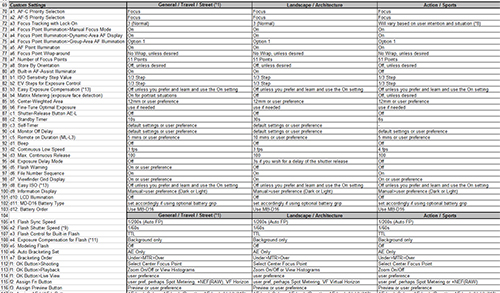
Nikon D750 Experience, Setup Guide Spreadsheet – a detail of the spreadsheet
Excel Version – The direct link to the Excel spreadsheet is:
http://docs.fullstopbooks.com/forms/Nikon_D750_Experience-Setup_Guide.xls
alternate link:
http://www.dojoklo.com/Full_Stop/forms/Nikon_D750_Experience-Setup_Guide.xls
To print the guide, you may wish to print it across several pages and then tape them together, so that the data is legible:
First, be sure to set the print area, to avoid all the blank pages. Do this by manually selecting all the cells with data in them (drag the cursor from cell A1 to G155 and they will all appear blue.) Then access the menu for File > Print Area > Set Print Area.
Then go to File > Print Preview and select the Setup button,
Then set the page for “Landscape” and “Fit To” 2 pages wide by 3 pages tall. Alternately, you can set for “Adjust to 60% Normal Size.”
Either of those options should result in 6 pages to be printed (as long as you have set the print area first).
Be sure to check the preview to see that the data will print at a reasonable size, and that there are only 6 or so pages that will print.
PDF Version – You can download a PDF version below, which is divided into 2 pages, and can be perhaps more easily read and navigated on a tablet or phone with some panning and zooming. However for printing it may prove to be too tiny, and you may wish to print the XLS version instead.
http://www.dojoklo.com/Full_Stop/forms/Nikon_D750_Experience-Setup_Guide.pdf

In the past I have resisted requests for these types of quick-start “cheat sheets,” because I prefer that readers of my Full Stop camera guides read through all of the Menu and Custom Settings options, and determine which settings suit their shooting situations and preferences. This is one of the best ways to really learn the ins-and-outs of one’s new camera, so I still encourage you to do so. But I can appreciate the value and the handy reference features of this type of recommendation guide.
Please know that I am in no way an experienced expert in all of the different photography categories I have included, so take the advice of dedicated Bird or Concert photographers, for example, above mine if it differs! And for further information, explanations, justifications, and caveats for the settings I specify, please have a look at my clear and comprehensive guide Nikon D750 Experience.

Version History
v1.0 – First version released
If you have purchased my Nikon D750 Experience e-book guide, be sure to sign up on the updates page, so that I can inform you of any updates made to the guide or to this spreadsheet, and well be able to provide you with a free updated guide, should there be any major updates or corrections.
If you have found this blog helpful and plan to purchase a Nikon D750 or some lenses or accessories for it, please consider using my affiliate links for Amazon or for B and H, found at the left side of this page. Your price will be the same, but they will give me a small referral fee – thanks! And please feel free to spread the word if this blog has been helpful.


Please notify me when your D750 guide is ready.
Love the D750 settings sheet you made. I have something similar I used for my D700. I cannot get your sheet to print correctly. Any chance you could put this out in a printer friendly format ?
Thanks
Andrew
Hello, one should be able to properly print the spreadsheet in its current format. Since it is such a large “grid,” you will need to print it out on a few pages and then tape them together, in order to make it legible.
First select all the cells of the actual spreadsheet which contain data, and select File > Print Area > Set Print Area
Then go to File > Print Preview and select the Setup Button,
and set the page for “Landscape” and “Fit To” 2 pages wide by 3 pages tall. It should then only be 6 pages, with no blank pages.
Let me know if you continue to have issues with printing it.
Question for you.. Many new owners of the D750 are having issues with the playback delay when reviewing images and also with the Manu button.. this delay can be 2-3 and even 5 seconds with a spinning hour glass.. very problematic if your a wedding photographer like me..
So in the forums it seems to be a big issue with many photographers experiencing this issue.. and I have personally just received my replacement from B&H..
We have all gone over the use of SD cards being the issue but most of us are all using the Sandisc Extreme Pro at 95MB so that should not be the issue plus this happens with the Manu button so I am pretty sure this does not need to access the Card.. Anyway I would like to report back to everyone if you have found this issue with any of your hands on Test / Reviews.. Oh and by the way, I have contacted both Sandisc and Nikon.. with no resolve.. Guess we will just need to wait for a firmware update.
Hello, I too noticed similar issues when I was working with the camera. I did not put too much thought into it at the time because I was using slower, older SD cards and I just assumed that was the cause. However from what you are saying, it appears to be a much more widespread, camera issue. I think the best thing to do is continue to contact Nikon. If several people send an email, and put the same question on the Product Forum, it may help get their attention:
http://www.nikonusa.com/en/Nikon-Products/Product/dslr-cameras/D750.html
I hope this is an issue that can be fixed with firmware.
Hello! I have a question regarding Nikon D750: Can you take a picture without disrupting or cutting off the video function? Whenver I am using athe video function then take a snap shot it stops the recording, I have press the record button again. Is there a setting that I should do to prevent this from happenning?
Thank you,
Ferdie
Hello, No unfortunately you cannot take an image without interrupting the video recording.
Looking at the D750 Spreadsheet of recommended settings. Just curious why you switch off, Active D-Lighting, HDR and Distortion Control, and why you select RAW instead of RAW + JPG.
I am sure you have good reasons, and I would like to hear them, as these are values where I normally take the other settings.
Thanks for all your work!
Many of the settings on the spreadsheet are just starting points, or user-preference, and I go into more detail about the different options, and when and why to use them, in my guide Nikon D750 Experience.
-RAW because it offers the highest quality file with the most latitude for post-processing. If you need a JPEG later, you can always create it from the RAW, but you obviously can’t go from a JPEG to a RAW file! And JPEG+RAW can limit the maximum number of continuous images, which is critical for sports, wildlife, action shooters, etc. Plus when I use JPEG+RAW, I just end up with hundreds of JPEGs, filling up hard drives, that I never really use or need! But if you use both the JPEG and the RAW files, no reason not to use it.
-I prefer Active D-Lighting turned off with RAW so that you can make those types of adjustments yourself, with more control, in post-processing.
-HDR off, since it only needs to be enabled when shooting in-camera HDR images, which I never actually do except for some example images!
-Distortion Control could be off or on, that is more of a user-preference, based on if it is needed for the particular lenses you are using.
ps: I would normally shoot RAW to card 1 and JPG and video to card 2. Then it is a simple matter to import from one or other card into LR, as desired.
Hi. How do I find my shot settings in playback mode?
Thanks
Hello, press up or down on the Multi-Selector thumb pad to see the various playback screens, including ones with the shooting settings.
Many thanks