edit 3012-05-07: While this post was originally written for the Nikon D5100, all of these tips also apply to the D5200. So while I work on an updated Nikon D5200 Tips and Tricks post, start out by making use of these tips. And of course, they all still apply to the D5100.

Detail of the Nikon D5100

Detail of the Nikon D5200
I’ve spent quite a bit of time with the Nikon D5100 as I researched and wrote my eBook user’s guide Nikon D5100 Experience (and now Nikon D5200 Experience also!), and here are some of the handy “tips and tricks” I’ve learned that may prove useful for you as you set up and use your D5100. This camera has many features, Menu settings and Custom Settings you can use to make it operate how you want it to and to match your needs and shooting style, so it is worth-while to learn them and/ or to set them up according to your preferences. For example, in no particular order:
1. Change the Flash Mode and Flash Exposure Compensation Quickly: You can quickly set your desired Flash Mode and then adjust the amount of Flash Exposure Compensation with the press of a button or two and the Command Dial. Press the Flash Mode Button to raise the flash in P, A, S, or M mode, then press and hold it and turn the Command Dial to change the Flash Mode (Fill Flash, Red-Eye Reduction, Rear-Curtain Sync, etc.). Press the Flash Mode Button (also the Flash Compensation Button) and the Exposure Compensation Button and turn the Command Dial, and you can quickly change the Flash Compensation as you view it on the Information Display Screen.

Top of the Nikon D5100 with flash settings controls
2. Assign the Function (Fn) Button: You can use Custom Setting f2 to assign a different function to the Function (Fn) Button than the default Self-Timer setting. Figure out which setting you change most often or need handy at your fingertips. Some that I think are most useful are ISO Sensitivity, White Balance, or Auto Bracketing. You can also assign it to +RAW so that if you are shooting in JPEG but have a great image you want an NEF(RAW) copy of also, press the Fn Button first then take the photo, and you will save a copy of the image in both formats.
3. Adjust the Auto Off Timers: Use Custom Setting c2 to set how long the various displays stay visible on the rear LCD Monitor. Though it may be convenient for them to stay on a long while, that will drain your battery more quickly. But if they turn off too soon, it is annoying and could affect your shooting in a demanding situation. So find a happy compromise. You can set them all to stay on for a reasonable length by setting for NORM, or you can adjust them individually. My preference is Playback/ menus 20s or 1min; Image review 4s or 8s; Live View 3 min or 5 min; Auto meter-off 20s or 1 min. The first person to leave a comment on this post correctly telling the difference between Playback and Image Review will get a FREE copy of my latest eBook user’s guide for the Nikon D5100 called Nikon D5100 Experience! See later in this post for more info on this user’s guide – the only guide currently available for the Nikon D5100!
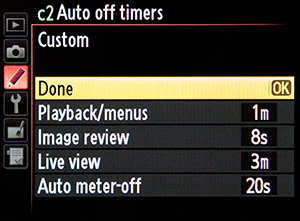
Custom Setting c2 – Auto-off timers
4. See if You Have Over-Exposed Your Highlights: You have to tell the camera which playback views you would like the option of seeing when you look at your images on the rear LCD Monitor, and thus be able to view your histograms and over-exposed highlights. In the Playback Menu under Playback Display Options, check the ones you want to be able to view. Two of the most important ones are Highlights and Overview. These two will let you know if you’ve blown-out (over-exposed) your highlights. The Highlights view will do this by having those areas of your image blink. The Overview view will show you by displaying the histogram, which will show you if your highlights or shadows have run off the graph, indicating that those areas of the image contain no detail in the highlights or shadows other than pure white or pure black.

Overview playback view showing the histogram – (note you should set your JPEGs for FINE not NORMAL as I realized the camera default is set at)
5. Set a Precise Fluorescent White Balance: When you change the White Balance (WB) setting using the i Button and Information Display Screen, you can choose from several white balance options including Fluorescent White Balance. However, there are several types of fluorescent light bulbs ranging in temperature from perhaps 3,000K to 6,5000K. To tell the camera which one to adjust for, you have to go behind the scenes to the WB options in the Shooting Menu. There you can set which fluorescent option to use, such as Warm-white or Cool-white. You can also access this menu item to set your own custom Preset White Balance using a couple different methods.
6. Put Your Most Used Settings in My Menu: Instead of digging into the menus and Custom Settings all the time to find your most used settings, such as the White Balance settings just described, you can create your own custom menu called My Menu, which is then quickly and easily accessed with the Menu Button. You can even decide what order to list the items in. Some possible items to add could be perhaps auto bracketing or HDR if you often make use of those.
Brief Commercial Interruption: How did I learn all these useful and convenient settings? I just completed an eBook user’s guide for the Nikon D5100 called Nikon D5100 Experience. (and now Nikon D5200 Experience also). Following in the footsteps of my bestselling Nikon D7000 Experience, these guides cover all the Menus, Custom Settings, functions and controls of the Nikon D5100 and D5200, focusing modes, exposure modes, shooting modes, white balance, etc., PLUS when and why you want to use them when shooting. As one reader has said of my previous D7000 guide, “This book, together with the manual, is all you need to start discovering all the camera’s potential.” It will help you to take control of your camera and the images you create! Learn more about the features and settings discussed in the tips and tricks here and much more. To read more about them, preview them, and purchase, see my Full Stop bookstore website here!

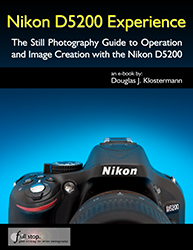
Nikon D5100 Experience eBook user’s guide
7. Lock Your Focus and/ or Your Exposure Settings Before Recomposing Your Shot: When you press and hold the Shutter-Release Button, the focus distance is locked (or you start tracking the subject in AF-C and AF-A modes), but the exposure is determined when the photo is taken. You can customize how this button and the AE-L/AF-L button function so that you can do back-button focusing, lock the exposure, swap the function of the two buttons, or several other options dealing with focus and exposure.
8. Create Images with More Impact Without Photoshop, Using Picture Controls: If you are not going to be processing all your images in Photoshop, Lightroom, Aperture, etc, you can set or create a Picture Control so that your JPEG images (and videos) have the look you want. Boost the contrast and saturation, or sharpen them a bit. You can even shoot in black and white or sepia (though it is best to shoot in color and capture an image with all the original information first). You can save your custom Picture Controls, create your own with the included software, or find ones online then load them on your camera. Some available online include Picture Controls that mimic the look of roll films such as Kodachrome or Velvia. But be careful with setting or adjusting Picture Controls if shooting in RAW. Find out why in my user’s guide!
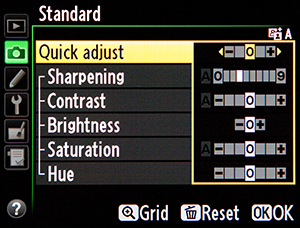
Adjusting the Picture Control settings
9. Set the ISO Sensitivity Control to Help you out in Difficult Situations: Of course you can adjust the ISO setting on the fly, but you can also set up the camera to automatically adjust some settings if you are in a situation where the lighting changes and the camera determines you will not be able to get the shot without some adjustments to the ISO and/ or shutter speed. You can set this in the Shooting Menu under ISO Sensitivity Settings, where you can turn this option on, then tell the camera the maximum ISO and minimum shutter speed to use in these situations. I suggest you set the ISO no higher than 3200 or 6400 if you are willing to accept some noise, and the minimum shutter speed for around 1/30, which you can still hand-hold if careful. However, if you are carefully metering and adjusting your settings and you don’t like the camera making these types of settings changes without your expressed permission, be sure to turn this setting off.
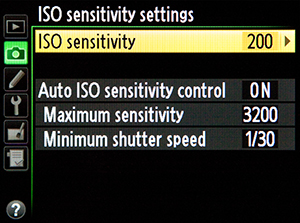
Setting the ISO Sensitivity Settings
10. Have the Camera Assist You with Manual Focusing: Although digital SLR cameras are designed to be used with their sophisticated autofocus systems, some users prefer to manually focus or are using older manual focus lenses. And situations such as close up and macro photography sometimes require precise manual focusing. If you are going to be turning off the autofocus on your camera and lens, you can have the camera assist you in focusing with the Rangefinder. The camera uses the exposure indicator in the viewfinder to tell you if you are focusing in front of or behind your subject, or if you are in focus.
There are numerous other cool settings you can take advantage of with your D5100 or D5200, including things like Auto Bracketing for Exposure, in-camera HDR, reversing the direction of your Command Dial or exposure indicator, changing the format and color of your Information Display, adjusting your file sizes and types to maximize your maximum continuous burst rate, and determining your best settings for video shooting. All of these and more are discussed in my e-book user’s guides, Nikon D5100 Experience and Nikon D5200 Experience, both available now. Learn more about the books, preview them, and purchase at my Full Stop website here. Learn to take control of your camera and the images you create!
Also, please know that there aren’t really any tips or tricks for better photography. To improve your photography, simply learn your camera inside and out and learn the techniques of dSLR photography (with my e-book!) and then practice, practice, practice taking images, study the results, and look at and learn from the work of talented photographers.
I put together a video and a more in-depth article to introduce and further explain the D5100 autofocus system:
For more detailed information read the article Taking Advantage of the Nikon D5100 Autofocus System.
Still haven’t purchased your Nikon D5100, or need a better lens? Check them out on Amazon below. I appreciate it if you use these referral links to make your purchase – Amazon will give me a small referral bonus which helps support this blog! Or use the other camera store links on the left side of this page. Thanks!
See and buy the Nikon D5100 with 18-55mm Lens on Amazon
See and buy the Nikon D5100 – Body Only on Amazon
Look for a new Nikon Lens on Amazon – I suggest considering the high quality, versatile, all-purpose
Nikon 18-200mm f/3.5-5.6G VR
Was this post helpful? Please let others know about it by clicking the Facebook or Twitter sharing buttons below, linking to it from your blog or website, or mentioning it on a forum. Thanks!


Image Review: Displays the last image you have take right the shot for you to check.
Playback: You enter playback mode by pressing the dedicated playback button to look all the photos on your memory card.
Yes, that is correct, image playback is when you press the Playback Button to review and image; image review is the automatic display of an image immediately after taking the photo.
I will email you a download link to the user’s guide, Nikon D5100 Experience.
Others who are interested in learning more about the ebook can read about it and preview it here:
http://www.dojoklo.com/Full_Stop/Nikon_D5100_Experience.htm
Axel; Can you mail the ebook to me if you have received it from dojoklo.
The Nikon D5100 Experience e-book isn’t free to be given away! It is for sale here:
http://www.dojoklo.com/Full_Stop/Nikon_D5100_Experience.htm
Thanks for letting me know about the ebook.
Thanks for sharing your Ten Tips and Tricks for the Nikon D5100.
I bought the book on ibooks before I ordered the camera, figuring it would give me a feel for the D5100’s operations. Worked a treat as I’ve ordered it now.
Stumbled on this site by accident – slow day at work – so I recommend the Nikon D5100 Experience as a great addition to the manual. It will get you off to a running start and you can read up on the fine (but dry) detail in the manual when you need more background to the features.
Well done.
Thanks! Glad you found the Nikon D5100 Experience guide to be helpful!
how do I use the monitor on the Nikon D5100 to show the photo I’m taking rather than the info screen without using live view?
You can’t use the LCD screen to show the photo WHILE taking it except by using Live View. You can view the image on the LCD screen immediately after taking it.
Hi,
I have a Nikon D5100. I think its great and this post is really helpful. One issue I have is when indoors, during the afternoon, when the inside house light is not that bright, but not dark to, I have my camera in auto mode. When the picture is taken, there is a dark shadow at the top of the picture. Does anyone know how to fix this?
Thanks.
Are you using the flash? It may be a shadow from a longer lens or lens hood, created by the flash. Do you have a sample photo you can post on Flickr or Photobucket?
Hi, I have just bought my D5100 and for the first few days was estatic. I have been browsing over this site because find myself with the same problem that “Sandeep” from September 22, 2011 is experiencing. :( I am so frustrated – rather an inexperienced beginner; however, I can not figure out how to get rid of this dark shadow and in some other picture settings the total black out after taking a pic (and yes I did remove the lens cap ;)
I have even tried to reset the cameras automatic settings by removing the battery and and pushing the i and menu botton.
Any advise is appreciated.
Can you send me one of the photos with the shadow, and one “black out” image, and I will have a look at the image and at the EXIF data to hopefully see what the issue is. Email it to me: doug [at] dojoklo [dot] com
Yes, I am using the flash. I did have the lens hood on. Took it off and still the same. When I change it to manual mode and adjust the exposure and shutter speed, the photo comes out good, problem exists just in auto mode. Its as if it selects the wrong setting.
Hmm, could be too slow of a shutter speed, and you are catching a part of the shutter curtain at the top of the image, though in Auto the camera should be smarter than that…
How can you increase your shutter speed? The shutter speed on my D5100 is only quick on the auto/flash mode. When I switch it to no flash or other settings, it takes forever. Can I change it in the information center?
If you are working in Shutter Priority mode, Program mode, or Manual mode, you can adjust the shutter speed. A shutter speed like 1/125 should be good for general use, or a faster shutter speed like 1/500 or 1/1000 is better for action or movement.
Depending on which mode you are working in (and on how your Custom Settings and controls are set up), to adjust the shutter speed either:
-simply turn the Command Dial (thumb dial)
-or press the Exposure Compensation (+/- Button) and turn the Command Dial
To learn more about shutter speed and its relationship to exposure, have a look at my posts like:
http://blog.dojoklo.com/2012/01/16/taking-control-of-and-possibly-understanding-exposure/
and
http://blog.dojoklo.com/2010/09/21/deconstructing-the-shot-photo-2/
Or have a look at my e-book guide Nikon D5100 Experience to learn about these exposure concepts plus how to control and adjust them specifically with the D5100.
Good luck!
I want to change my image size and image quality from the shooting menu, but it will not let me. These two options are gray (like it is locked) instead of white like the other options on the menu. When I try, it tells me that I am unable to change while in current settings. Also, when I go to print an image it is very pixely. I can not figure it out. Do you have any idea why or what I can do to make those options white and be able to change them on the menu? Appreciate your help! Thanks in advance!
Hello,
Off the top of my head, I am not sure why you are encountering this issue, but here are a few things you can try first:
-Do you have a large enough memory card in the camera – at least 4MB or 8MB? I don’t think this would matter, but perhaps so.
-Are you working in one of the still photo shooting modes and not in Movie Live View when you try to change this setting?
-Did you try to change the settings from the Information Display? (press the [i] Button one time to view the Info Display and a second time to access and change the settings.)
-You may need to reset the camera. Turn off the camera, take out the battery for a minute or two, replace the battery and turn the camera on again. Then access the “Reset Shooting Menu” item in the Shooting Menu. Though you may need to do a full Two Button Reset by pressing the MENU and the [i] Button at the same time and holding for 2+ seconds.
After the reset, set the Image Quality to JPEG-FINE and the Image Size to Large.
If you wish to shoot RAW, set Image Quality to RAW.
If you wish to shoot RAW+JPEG, set the Imgae Quality to RAW+F for RAW+JPEF-FINE
hello, i been hearing rumors that there are problems with the focus system such as the camera will focus rear or front and not where you want it too (nikon softness), i was wondering if you were experiencing the same thing is this true? thank you
With any camera that comes out, there is talk of back-focus / front-focus issues on the forums. While indeed there are some instances of true focus issues with cameras, it is often just user-error (unfamiliar with how the AF system works) or a few people who may or may not have an actual issue, and it gets blown out of proportion – compared to the tens of thousands of users without an issue. That being said, I haven’t heard of any specific AF problems with the D5100, and it has been out for about a year or so. And I haven’t encountered any AF problems myself when using it.
Here is a great article that puts this all into perspective:
http://www.lensrentals.com/blog/2008/12/this-lens-is-soft-and-other-myths
If you buy a new one from a reputable dealer, and you encounter an issue, they will allow you to simply exchange it. Or you can send it in for warranty repair.
Hi. I’m new to DSRL photography and was wondering what the purpose was for the lens hood. Thanks!
Hello, the lens hood is to shade the lens and help prevent unwanted flare and internal reflections. (Sometimes, though, flare is used for artistic effect: http://www.flickr.com/groups/405202@N21/pool/) The hood also helps to protect the front of the lens from bumps and accidental drops.
What is the best setting to take moving picture without using a flash??it is possible?
Hello, do you mean taking an image of a fast moving subject (person or object)? In that situation, you will want to use a fast shutter speed, such as 1/1000, or perhaps faster if necessary. Set the camera on Shutter Priority (S) shooting mode, and set your desired shutter speed. You may need to raise the ISO setting so that you can obtain the aperture setting you desire. If this isn’t clear, I have various articles in the “Techniques” section of this blog, including this one about taking control of shutter speed:
http://blog.dojoklo.com/2010/09/21/deconstructing-the-shot-photo-2/
I see your note here recommending the FINE jpeg setting rather than the default NORMAL. I noticed that Ken Rockwell thinks BASIC is just fine. I have been using NORMAL on my D5100, not even thinking about it!
My typical shooting session these days is outdoor daytime school sports. Memory card capacity has not been a problem (not even close). Typically I shoot about 300-500 shots and keep about 25 of them. At times I need to crop a bit, but generally not too much. Primarily I “publish” the shots online for the parents and kids to enjoy. Occasionally I might want to make big print.
Would you still recommend FINE for my situation? Thanks. On a separate note, I stumbled across your blog explaining the different autofocus area modes and it was by far the clearest I’ve read – thank you!
Hello, thanks for reading! First, if KR recommends something, it’s generally a good idea to do the opposite, or at least question what he says. :)
I would recommend the FINE setting so that you are saving the highest quality JPEG. You are putting lots of effort into the image capture, so why not save the best quality you can?! As you say, memory card capacity is no longer an issue, and image transfer times and storage space/ costs are no longer an issue, so there is no reason not to be capturing the best/ highest quality. Even if you rarely crop or enlarge, you will certainly want the highest quality for those times.
Thanks Doug. Yes, KR will often declare that “A is the best” in one place and “B is the best” in another, so I take everything with a grain of salt, so to speak. Consistency may be difficult when one uses so many, many words…:-)
If anyone is planning on purchasing the D5100, it is MUCH cheaper than what is listed here. I purchased mine on Amazon with the standard 18-55mm lens for $479.99 (plus tax)!
Thanks for pointing out the current price. Since the introduction of the D5200, the price of the D5100 has dropped significantly.
my playback is not working on my camera. even when I take a shot, it doesnt display on the screen.
Even when you press the Playback Button, nothing? There is a menu setting for turning off image review right after you take an image, but you should still be able to hit the Playback button and see the images. If not, that is likely a camera malfunction.
Thanks. When I press playback it reads ” playback not currently available”
Were you using the Wireless Mobile Adaptor or did you have the camera plugged into the computer or TV via one of the cables? That seems to sometimes cause this issue. What may work is to take out the battery for a few minutes, or to try the two-button reset. (https://support.nikonusa.com/)
Also, it may be a faulty memory card – did you try another card?
The inaccessible menu items may be related. But first, put the camera in A shooting mode and check the menu, and still image shooting not movie mode. Then make sure that you are not in the middle of Bracketing and that the Mirror Lock Up function is not enabled and active.
Other than these suggestions, you should contact Nikon about this! Hope this helps.
Thanks mate. Tried resetting ..wont work. You are right it happened after I had connected to a computer to download images. Looks like I might have to contact Nikon. Thanks for all your help.
Try taking out the battery and leaving it out overnight. If that doesn’t work, I guess it is time to call Nikon.
under the menu botton in playback menu the delete, playback folder, image review, slide show, DPOF print order are all inactive. Only thing active in that page is playback display option and rotate tall…. Could this have anything to do with it
I have a D5200 and when I use rear curtain sync, it flashes at the beginning and end of the exposure. How do I stop the first flash?
Hello, The first flash may be the pre-flash that the camera uses to determine the flash exposure. Or it may be the AF-Illumination lamp, which you should be able to turn off in the menus.
In order to prevent the pre-flash, you would need to use “Manual” Flash Control Mode, rather than “TTL” Flash Control Mode. You will then need to set the Flash Level yourself, such a full power, 1/2 power, 1/8 power, etc.
Shutter speed slows when I use monitor. However on screen shutter speed (in number) it shows the same as what I set while using viewfinder. Shutter closes after taking very long time when I use the monitor which results in bad photos. I have varied shutter speed between minimum and maximum but that does not help in reducing the difference of the practical shutter speed(when using monitor and when using viewfinder)
Hello, which shooting mode are you using? A, S, M, Auto, etc? Also, which Release Mode is the camera set for? Have you set an ISO speed that is appropriate for the lighting?
Also, be sure to turn off Long Exposure NR, and confirm that HDR shooting, Bracketing, and Multiple Exposure shooting are not enabled. Make sure that the Custom Function for Exposure Delay Mode is Off.
You may wish to reset all of the camera settings, to make sure one of the settings is not causing this. You can do a Two-Button Reset by pressing the “Menu” plus “i Button” I believe.