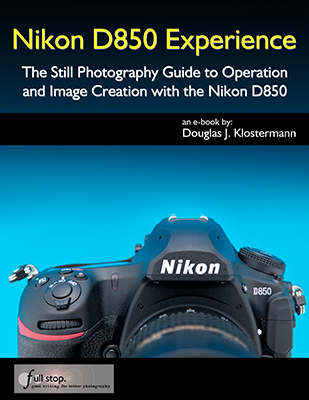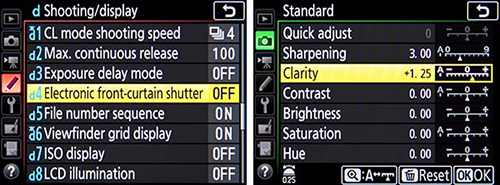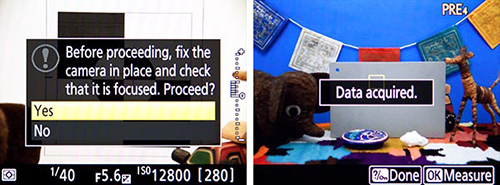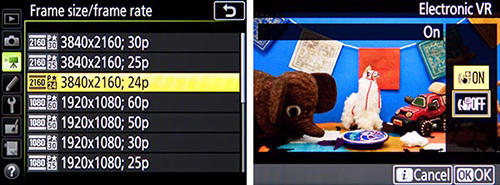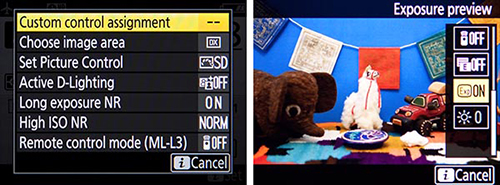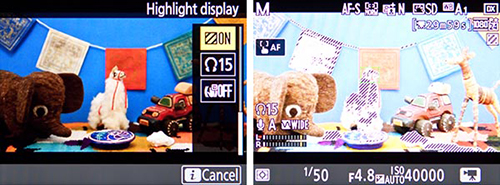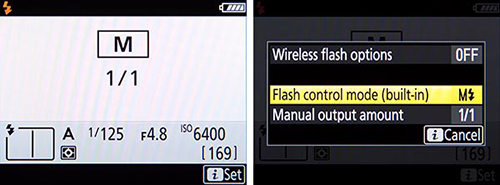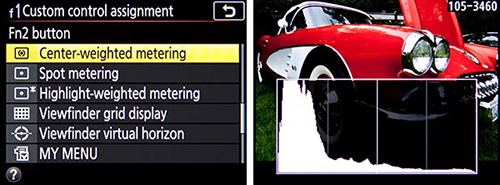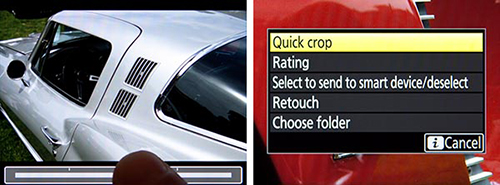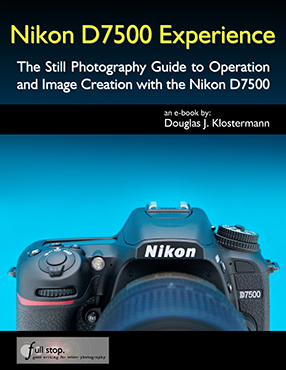Nikon D850 Experience, my latest Full Stop e book and the first D850 user’s guide, is now available! This e book goes beyond the manual to help you learn the features, settings, and controls of the powerful, versatile, and highly customizable Nikon D850. Plus most importantly it explains how, when, and why to use the functions, settings, menu options, and controls in your photography – including the sophisticated autofocus system with its Group-Area AF mode, the Highlight-Weighted metering mode, the touch screen, customizable buttons and Sub-Selector control, plus UHD 4K video and several video improvements. It covers the new features of the camera such as Focus Shift Shooting for focus stacking, Negative Digitizer for creating positive images from film negatives, Bluetooth connection via Nikon’s SnapBridge app, and completely silent shooting modes.
Written in the clear, concise, and comprehensive style of all Full Stop dSLR guides, Nikon D850 Experience will help you learn to use your full-frame D850 quickly and competently, to consistently make the types of images you desire. This e-book is available in either PDF or EPUB format for reading on your computer, tablet, iPad, e-reader, etc.
As one reader has said about Full Stop guides,
“I don’t know how I could fully take advantage of all the features the camera has to offer without this publication! It’s well-organized, easy to understand, and succinct enough to keep your attention while still containing a wealth of information to get the most out of your camera.”
Take Control of your Nikon D850 with this Clear and Comprehensive User Guide!
E-Book Format: Available in two instant-download formats to choose from. (Learn more about the differences of these two formats, later on this page).
This guide is designed for both intermediate and experienced photographers:
For Intermediate / Enthusiast Photographers: This instant download Nikon D850 Experience user guide is designed to help you take fuller advantage of the capabilities of your camera. It covers standard dSLR camera functions and exposure concepts for those learning digital SLR photography, and explains more advanced camera controls and operations for experienced enthusiasts.
-Go beyond Program mode and shoot competently in A, S, and M shooting modes.
-Take full advantage of the sophisticated 153 point autofocus system and its Focus modes, AF-area modes, and Custom Settings – for sharp focus of still or moving subjects.
-Set up your camera with clear explanations and recommended settings for all Menu options and Custom Settings of the D850.
-Learn how, when, and why to use and customize the controls, buttons, touch screen, and features of the D850 to best fit your shooting needs.
-Understand the various metering modes, exposure compensation, and exposure lock for correct exposure of every image, even in challenging lighting situations.


For Experienced Photographers coming to the D850 from previous Nikon models, this Nikon D850 Experience user guide explains the new and advanced features in order to quickly get you up and running and taking advantage of these capabilities, including the advanced 153-point Autofocus System and all its AF Modes, AF-Area Modes, and Custom Settings, for capturing both still and moving subjects. It also covers back-button focusing and trap focus techniques with the D850, the Group-Area AF mode, and newly added subject-tracking parameters. Plus it explains the camera controls and how to customize them for your shooting needs, features such as Highlight-Weighted Metering Mode, Focus Shift Shooting, Negative Digitizer, and the HDR, Multiple Exposure, and Time-Lapse Shooting features.
The guide also introduces the HD and 4K UHD video features and settings, and guides you through all the Playback, Shooting, and Setup Menus, Custom Settings, and Movie Mode Menu settings of the D850 in order to help you best set up the camera and its controls for your specific shooting needs, and includes the helpful, comprehensive Nikon D850 Menu Setup Spreadsheet created by the author.
You can preview Nikon D850 Experience user guide at the following link. The preview shows the complete Table of Contents and excerpts from the Introduction, Menu Settings section, Custom Settings section, and Autofocus section.
IMPORTANT NOTE to Mozilla Firefox browser users: the current built-in PDF viewer in Firefox may not work well and may cause the PDF preview to appear in a low resolution. Please download and/ or view the PDF preview with Adobe Acrobat Reader to see the proper, full resolution.
Click here to Preview Nikon D850 Experience

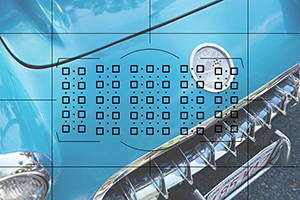
Nikon D850 Experience not only covers the various settings, functions and controls of the Nikon D850, but most importantly it also explains when and why to use them for your photography. The guide focuses on still-photography with an introduction to the movie functions, settings, and menus to get you up and running with HD and 4K UHD video. Sections include:
-Setting Up Your D850 – All of the D850 Custom Settings and Playback, Shooting, and Setup Menus, including Movie Mode Menus, with explanations and recommended settings for practical, everyday use. Set up and customize the advanced features of your dSLR to work best for the way you photograph. Plus a free link to the D850 Menu Setup Spreadsheet for assistance and reference.
-Aperture Priority (A), Shutter Priority (S), and Manual (M) Modes – How and when to use them to create dramatic depth of field, freeze or express motion, or take total control over exposure settings.
-Auto Focusing Modes and Area Modes and Release (Drive) Modes – The new 153-point D850 autofocus system is a powerful tool, and taking control of it will enable you to successfully capture more sharp images, in both still and action situations. Learn the AF Modes, AF Area Modes, and AF Custom Settings including the subject-tracking options, how they differ, how and when to take advantage of them to capture both still and moving subjects. Plus how and when to use focus lock and back-button focusing.
-Exposure Metering Modes of the Nikon D850 – How they differ, including the new Highlight-Weighted Metering Mode, how and when to use them for correct exposures in every situation, and how to customize them for your needs. Plus how to make use of exposure lock.
-Histograms, Exposure Compensation, Bracketing, and White Balance – Understanding and using these features for adjusting to the proper exposure in challenging lighting situations, and customizing the controls for easy access to these features. Plus making use of the new Auto White Balance options, and setting a custom white balance.
-The Image Taking Process – Descriptive tutorials for using the settings and controls you just learned to take photos of both still and moving subjects.
-Introduction to Video Settings – Settings and explanations to get you started shooting HD and 4K UHD video.
-Photography Accessories – The most useful accessories, including those specific to the D850.
-Lenses – Nikon (Nikkor) lenses compatibility with the D850, and explanations of Nikon lens notations.
-Composition – Tips, techniques, and explanations, including the creative use of depth of field.


This 465 page Nikon D850 Experience user guide is a digital e-book, illustrated with over 350 images, diagrams, and screen shots. It goes beyond the manual to clearly explain how, when, and why to use the features, settings, and controls of the Nikon D850 to help you get the most from your camera.
Title: Nikon D850 Experience
Author: Douglas Klostermann
Page Count: 465 pages, illustrated
Price: $14.99 – Now Available!
E-Book Format: Available in two instant-download formats to choose from:
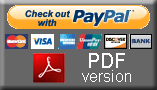 PDF format for reading on your computer or printing on your printer using the latest version of Adobe Reader. Or transferring and reading on some e-readers and most tablet devices. PDF is the most versatile format. Instructions for transferring a PDF to an iPad or e-reader device are on the FAQ Page. (Please note that the PDF security settings may prevent transfer to a Kindle or Playbook. Please contact me for a MOBI or EPUB version if you encounter this issue with your PDF on your e-reader device/ tablet.)
PDF format for reading on your computer or printing on your printer using the latest version of Adobe Reader. Or transferring and reading on some e-readers and most tablet devices. PDF is the most versatile format. Instructions for transferring a PDF to an iPad or e-reader device are on the FAQ Page. (Please note that the PDF security settings may prevent transfer to a Kindle or Playbook. Please contact me for a MOBI or EPUB version if you encounter this issue with your PDF on your e-reader device/ tablet.)
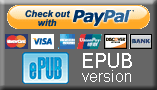 EPUB format for reading on a Nook, Sony Reader, other e-reader device, or on the iPad using iBooks. Or on an Android tablet (Galaxy, Xoom, Playbook, etc.) using an ePub reader app such as the free OverDrive Media Console. Or viewing on your computer with free Adobe Digital Editions software. (EPUB not able to be printed on your printer.) If you are unable to transfer or read the EPUB on your Kindle, please contact me for a MOBI format version of the book.
EPUB format for reading on a Nook, Sony Reader, other e-reader device, or on the iPad using iBooks. Or on an Android tablet (Galaxy, Xoom, Playbook, etc.) using an ePub reader app such as the free OverDrive Media Console. Or viewing on your computer with free Adobe Digital Editions software. (EPUB not able to be printed on your printer.) If you are unable to transfer or read the EPUB on your Kindle, please contact me for a MOBI format version of the book.
MOBI format for Kindle – please contact me.
Over 95,000 readers in more than 75 countries are taking control of their cameras and improving their photography with Full Stop e book camera guides!


What Readers are Saying about Doug’s previous guides, including Nikon D750 Experience and Nikon D7100 Experience:
A well written, professional helpful guide – Brilliant, just what I was looking for! A manual that was exciting, clear to follow, had examples and was used by a professional who gave just the right amount of technical info with explanations of why you use those settings, when to use those settings and so on, all properly explained. The book is a revelation, a joy to follow, well thought through and well written. Nikon should be employing Doug to write every one of their cameras manuals.
-R.D.C.
All You Need – This book, together with the manual that came with your camera, is all you need to start discovering the full potential of the camera.
-Max M.
It is like I have a personal instructor on-call! I have learned so much about this dSLR and continue to learn more each time I review various sections.
-John C.
Excellent. I use this book the most! I bought several books, paperback and Kindle, after buying the D750 and have noticed I use this book by far the most. I recommend this book without reservation.
-D. Cardona
Really practical and tremendously helpful. Readers of this e-book can expect to benefit from a more rewarding photographic experience using this superb camera, and be better able to exploit its potential to match their personal objectives and photographic style. Highly recommended.
-M.M.
This manual is a clearly written, concise and useful explanation of the rationale for the seemingly infinite and often confusing settings options for the camera. Used in conjunction with the Nikon manual I feel more confident in understanding how to at last proceed in getting better photographs.
-W.L.S.
This is the most helpful manual I’ve ever used. There is no comparison to the book Nikon includes with the camera, this book outshines it completely. No serious user should be without this. I find myself referring back to this book quite often and find it very easy to find what I need and even easier to understand.
-S.B.
Better Than the Manual – Douglas Klostermann has done a great job of not only producing a very accessible guide but he also offers very useful and sensible suggestions for getting the best results from the camera. Reading the guide was like one photographer talking to another. Thanks Doug.
-Malcolm
I would recommend this to anyone who wants to get a quick start to using the camera. Manuals are nice, but this eBook highlights the important information and gives a quick, easy to understand explanation of most all of the functions and controls.
-Ray M.
It’s clear, concise and gets to the heart of the camera’s multiple and often confusing options. Very highly recommended – for experienced user and beginner alike.
-G.S.A.
Amazing – Mr. Klostermann has done an amazing job with this book. He’s outlined every detail, option, feature, and use of this camera possible, and actually surpasses the expectations of use of the camera. I moved from an old SLR to a modern full frame digital SLR, and found it to be more than I expected. This book really helped me come more to grips on what I was doing wrong. Not to mention the fact that this book, at the price you pay, is a steal. If you have a Nikon, I HIGHLY recommend you buy this book!!!
-Jacob King
Valuable Resource and Time Saver – If you’re contemplating purchasing this book I would recommend doing so without hesitation. Not only are the explanations behind the individual settings enlightening but the general theory on auto-focus and its associated uses is among some of the easiest to understand that I’ve come across. Definitely a good investment. As a result of his thoroughness, my confidence in being able to use a new piece of equipment soared. Additionally, the time required to figure out the differences between my previous camera and my new purchase was reduced sharply.
-Bryan L.
Really focuses on the WHY – I found the Nikon manual good for understanding how to set things up but not much on the why – this book really focuses on the WHY. The guide helped me understand why to use specific settings for specific needs. The Custom Settings sections helps to make firm decisions on how to apply settings by understanding the usage of each in addition to knowing how to set them up.
-Benoit A.
More than a Guide – I am a passionate photographer and cinematographer. Not only did I find Doug Klostermann’s guide well written and informative, but I really enjoyed the manner in which he shared his image-making philosophy. This is much more than a camera guide and I really appreciate the links to other authors found throughout the text as well as the chapter on suggested photography accessories.
–Simon Wilkie
A Very Easy to Read but Detailed Guide – I have just bought this camera, and whilst I have been using digital SLRs for years i realize that I am not really getting the full potential out of all those buttons. Now I understand and use them.
-G.F.
Great Source of Information! – I have been a Nikon user for decades and was of the view that I was very knowledgeable about these products. Still, once I started working with the camera I concluded that there was a good deal that was still to be learned. This book provided me with the information required, and has proven to be a very valuable resource: well set out, a comprehensive Table of Contents, and well written. The personal preferences and setting recommendations are most helpful. Job well done!
-T. E. Valentine