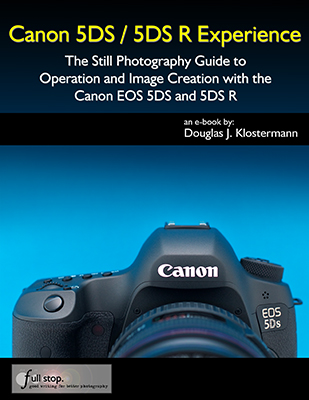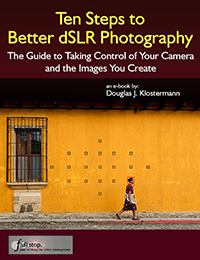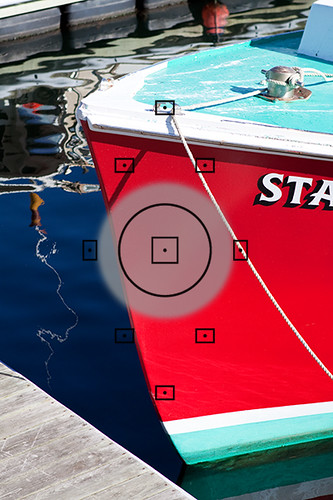Canon 5DS / 5DS R Experience, my latest Full Stop e book and the first EOS 5DS and 5DS R user’s guide, is now available!
This e book goes beyond the manual to help you learn the features, settings, and controls of the powerful and highly customizable Canon 5DS and 5DS R. Plus most importantly it explains how, when, and why to use the functions, settings, menu options, and controls in your photography – including the sophisticated 61-point viewfinder autofocus system with its AF Modes and AF Case settings, the Live View-Movie AF system, personalizing the Custom Controls, and controlling exposure and shooting settings. The guide also covers the in-camera features such as Multiple Exposure, Time-Lapse, HDR, RAW image processing, and the Mirror Lock-Up and Exposure Time delay settings to help maximize sharpness and get the most from the high-resolution sensor. Plus it includes explanations and recommended settings for the Menu items and Custom Function settings.
Written in the clear, concise, and comprehensive style of all Full Stop guides, Canon 5DS / 5DS R Experience will help you learn to use your 5DS or 5DS R quickly and competently, to consistently create the types of images you want to capture. This e-book is available in either PDF or EPUB format for reading on your computer, tablet, iPad, e-reader, etc.
Learn more about it, view a preview, and purchase it here:
http://www.fullstopbooks.com/canon-5ds-5ds-r-experience/
As readers have said about Full Stop guides:
“Best reference book for Canon – Well written and easy to understand. This book really helps one to be able to take advantage of all the features of the camera. A must have book.”
“Excellent ebook – This ebook is first-class, and this author knows his stuff about Canon cameras. He cuts to the chase, and gets right to the heart of the important matters. I learned a lot and I learned it very quickly indeed – which I am now putting to good use with my camera. Highly recommended.”
“Will Save You A Month On The Learning Curve – This book clearly and practically walks the reader through every step of setting up and using the camera for the first time. A wonderfully well-organized book, it explains every feature and setting on the camera with recommendations on optimal setup choices and the reasoning behind each recommendation. Whether you are a novice or experienced photographer, this book will impart a huge amount of information quickly and you will save yourself weeks on the learning curve in just a few hours.”
“Well-organized, easy to understand – I don’t know how I could fully take advantage of all the features the camera has to offer without this publication! It’s well-organized, easy to understand, and succinct enough to keep your attention while still containing a wealth of information to get the most out of your camera.”
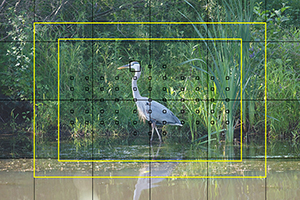

Take control of your Canon 5DS / 5DS R, the image taking process, and the photos you create!
For Intermediate and Enthusiast Photographers – This guide is designed for enthusiast dSLR photographers who wish to take fuller advantage of their camera and shoot competently in Av, Tv, and M modes; take full control of the versatile 61-Point autofocus system; and learn how, when, and why to use and customize the various controls, buttons, and features of the 5DS and 5DS R. It covers dSLR camera functions and exposure concepts for those learning digital SLR photography, and explains more advanced camera controls and operations such as Metering Modes, Exposure Compensation, and Histograms.
For Experienced Photographers – This guide explains the new and advanced features and settings in order to quickly get you up and running and taking advantage of these capabilities. Plus it explains the camera controls and how to customize them, how to take control of the AF Area Modes and configuration Cases for capturing moving subjects, how to make use of the in-camera HDR, Multiple Exposure, and Time-Lapse features, and how to get the most from the 50.6 MP sensor. It introduces back-button focusing, the HD video capabilities, and guides you through all the 5DS / 5DS R Menu and Custom Function items to help you best set up and customize the camera for your specific shooting needs.
The guide contains a link to a detailed 5DS / 5DS R Setup Spreadsheet, to help set up your menus and settings for various shooting situations.


Canon 5DS / 5DS R Experience includes:
- Setting Up Your 5DS / 5DS R – All of the Menus and Custom Function settings, with explanations and recommended settings to set up and customize the advanced features to work best for the way you photograph.
- Aperture Priority (Av), Shutter Priority (Tv), and Manual (M) Modes – How and when to use them to create dramatic depth of field, freeze or express motion, or take total control over the exposure settings.
- Auto Focusing Modes and Area Modes, and Drive Modes – Learn the AF Modes, AF Area Modes, and the AF Menus and Cases, plus how they differ, how and when to take advantage of them to capture both still and moving subjects.
- Exposure Metering Modes – How they differ, how and when to use them for correct exposures in every situation, including exposure lock and exposure compensation.
- Histograms, Bracketing, and White Balance – Understanding these features for adjusting to the proper exposure in challenging lighting situations.
- Multiple Exposures, HDR, Interval Timer, and Time-Lapse Shooting
- Optional Flash and GPS use
- The Image Taking Process – Using the settings and controls for both still and moving subjects.
- Introduction to Video
- Photography Accessories and Books – Useful accessories for the 5DS / 5DS R.


This digital guide to the Canon 5DS and 5DS R is a 400 page illustrated e-book that goes beyond the 5DS / 5DS R manual to explain how, when, and why to use the features, settings, and controls of the 5DS and 5DS R to help you get the most from your camera.
Learn more about Canon 5DS / 5DS R Experience, view a preview, and purchase it on my Full Stop website here: