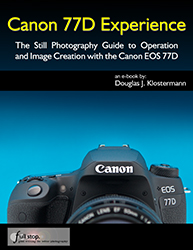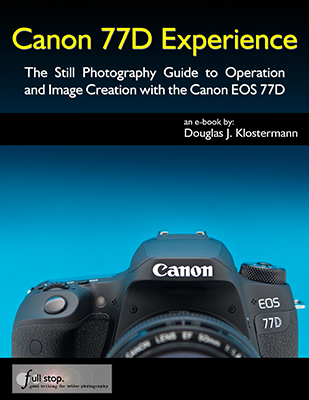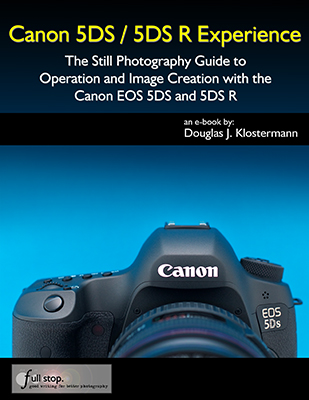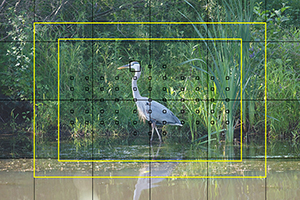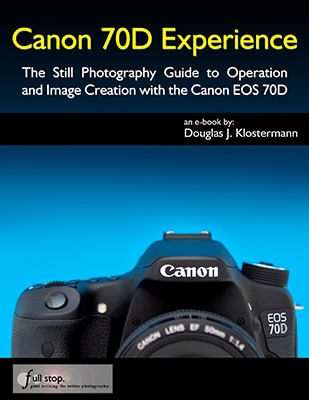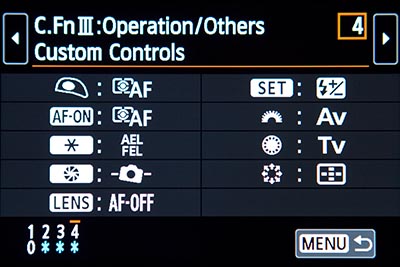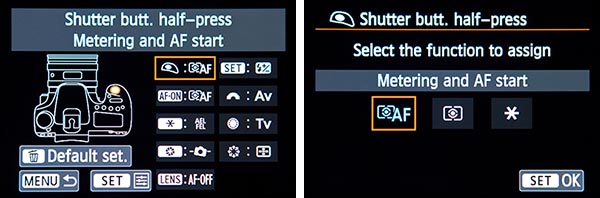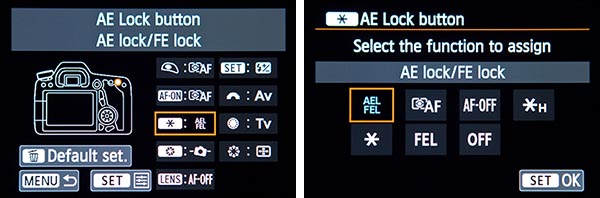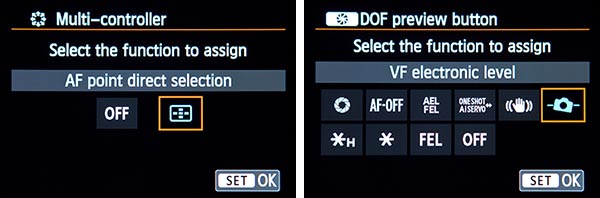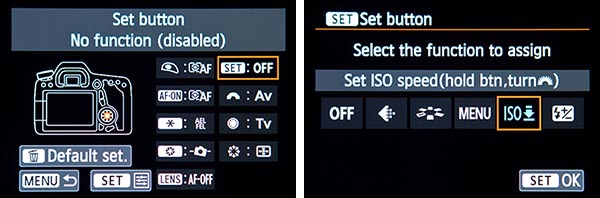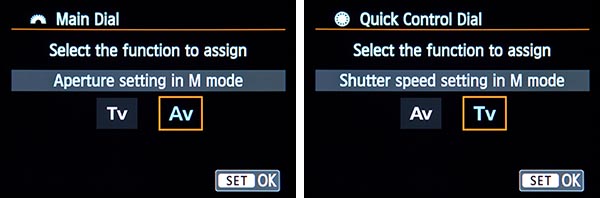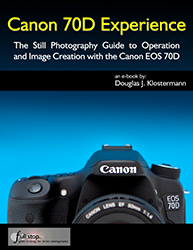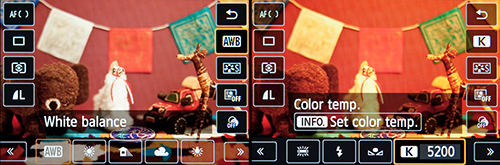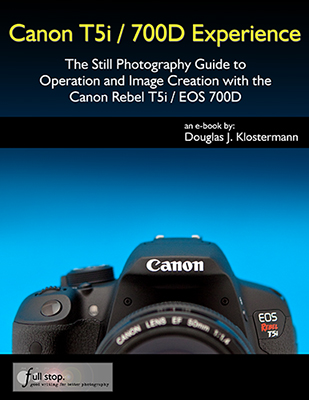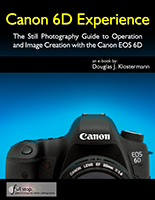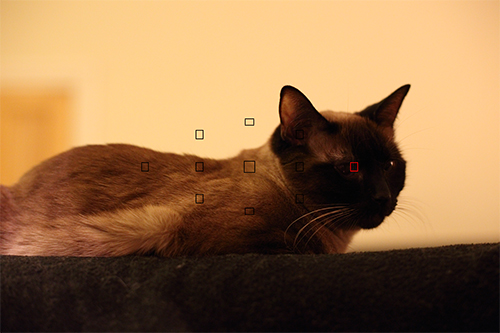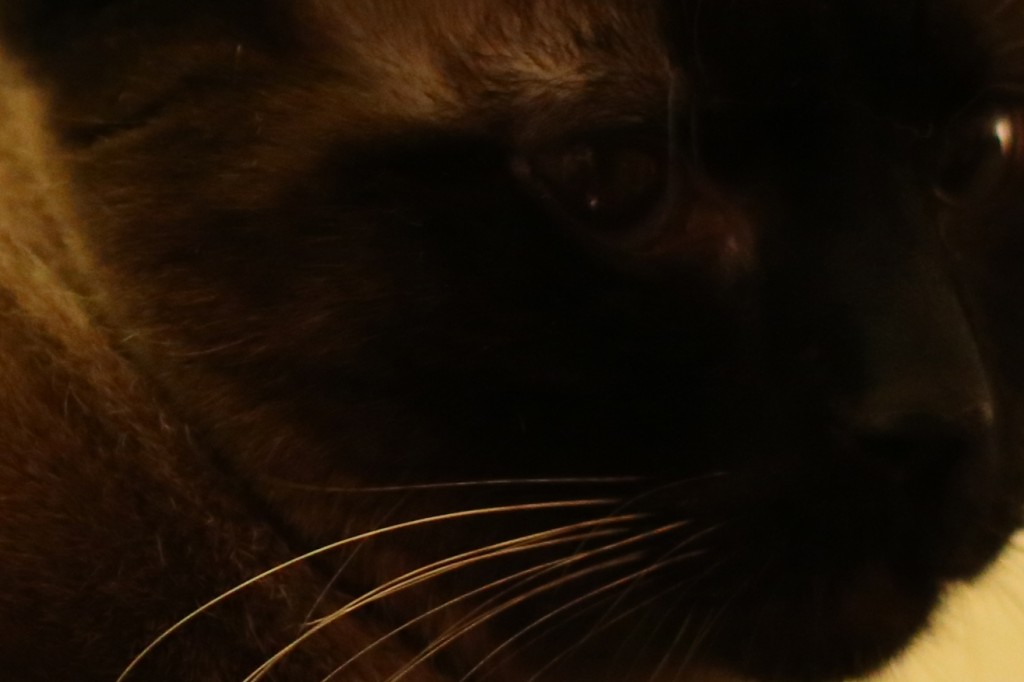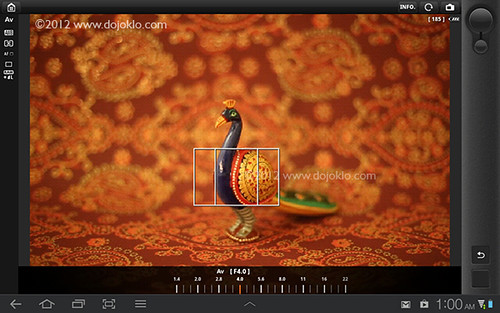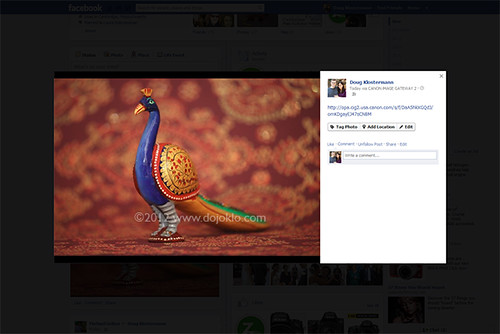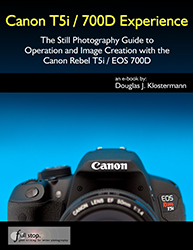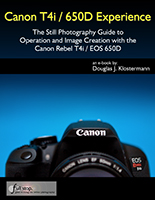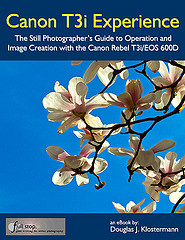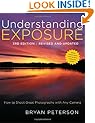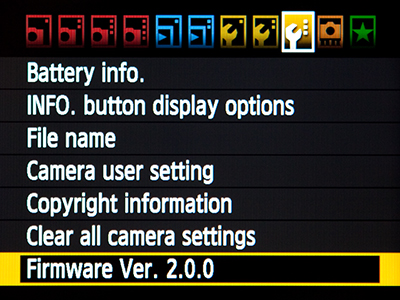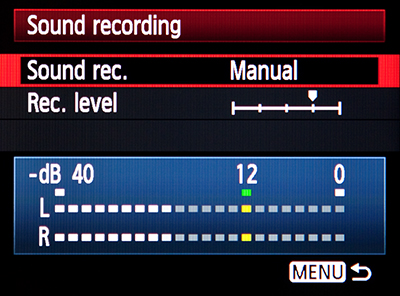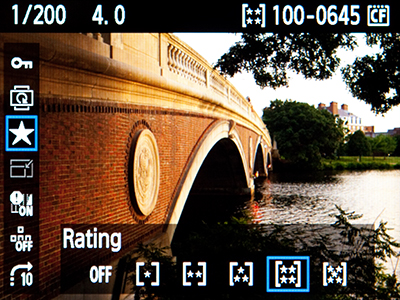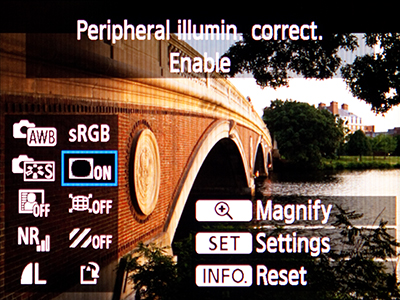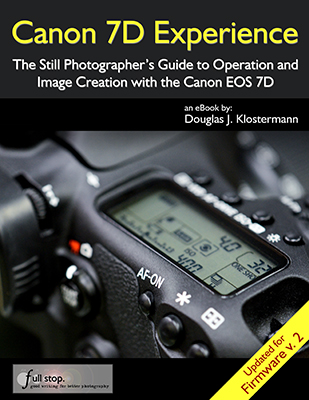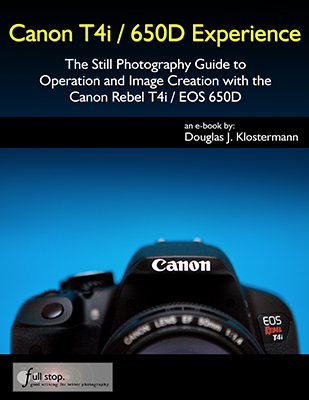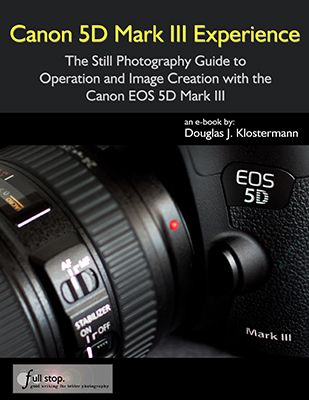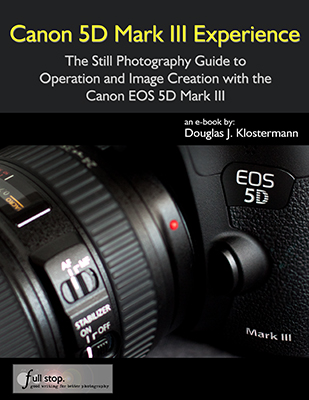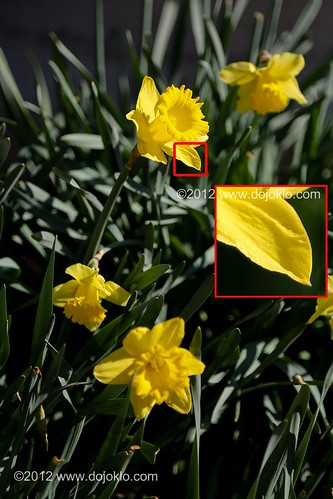Since the introduction of the Canon EOS 77D, there have been numerous articles comparing the 77D to the Canon 80D. However, most of those articles merely compare the specifications of the two cameras, simply showing information that can be found on a spec sheet without ever having to actually touch the cameras. And most all of those articles completely fail to explain the actual, hands on differences between the 77D and 80D. In fact, based on the information they share (and fail to share), it becomes obvious that most of them have not actually used the new 77D!

Detail of the Canon 77D body and controls.
While working on my guide for the 77D, Canon 77D Experience, I have found that the important differences between the two cameras lie in their Menus and the Custom Functions. These are the options which enable you to customize the camera for your needs and preferences, and for the different types of shooting situations in which you will be using the camera. (My guide for the 80D, Canon 80D Experience is available here.)

Example image from Canon 77D Experience guide – non-cropped image of swan, taken with the 77D.
To review the more “superficial” comparisons, the Canon 77D and 80D share some important features such as the 45-point viewfinder autofocus system, which helps you to locate an AF point on your subject without necessarily having to first focus then recompose, as well as enables you to better track and retain focus on a moving subject. Then both have Canon’s revolutionary Dual Pixel live view autofocus system, which allows for fast autofocusing as well as much more accurate tracking of a moving subject in live view (for stills and video) than previous models. (What most of the comparison articles fail to point out is that the 77D includes a new Smooth Zone AF method in live view, which allows you to place the zone most anywhere on the screen, not just in 9 preset locations as with the 80D – a pretty significant upgrade to be overlooked.) They also both share a 24.3 megapixel sensor, 3″ articulating touch screen, and similar buttons and controls on the body of the camera including a top Main Dial as well as the rear Quick Control Dial. Being newer, the 77D has a faster Digic 7 processor (vs. the Digic 6 of the 80D), an expanded ISO range (up to the unusable 51,200) allowing for cleaner images in low light situations, a larger buffer for more shots during continuous shooting, and the addition of Bluetooth for connecting to a smart phone or tablet. (Interestingly, none of the comparison articles seem to have tried to use the Bluetooth connection with iOS, which will immediately ask you to switch to Wi-Fi in order to use any of the wireless functions. So it is a feature you can really only make use of with Android. Or else you can use it with the new Canon BR-E1 Bluetooth Wireless Remote Control.)
The 77D, however, lacks the weather-sealing and headphone jack of the 80D. The 80D also boasts a better pentaprism viewfinder, slightly faster maximum shooting speed of 7 fps vs 6 fps, faster maximum shutter speed of 1/8000 vs 1/4000, and a faster 1/250 flash sync speed vs. the 1/200 speed of the 77D. The larger battery of the 80D will allow for more shots or longer live view sessions. The 77D is also a few hundred dollars cheaper than the 80D.
These various pros and cons can make it difficult to choose between the two cameras, because they mainly present figures from a spec sheet, and for the most part these types of differences are not significant. They certainly don’t tell the full story.

Example image of great blue heron taken with the 77D, from Canon 77D Experience guide.
While the two cameras share the same 45-point viewfinder autofocus system, they do not have the autofocus capabilities because the 80D includes numerous autofocus customizations in the Custom Functions that are not on the 77D, particularly for how the camera responds to moving subjects as you are tracking them and trying to retain focus. The items on the 80D that are absent on the 77D include the options for adjusting Tracking Sensitivity, Acceleration/Deceleration Tracking, and AF Point Auto Switching. These options are adjusted in order to help the camera better retain focus on different types of moving subjects, such as one moving smoothly and consistently vs. one moving erratically and switching speed and direction. They allow you to adjust the camera differently to track the distinct types of movements of (for example) a runner, a race car, a tennis player, or a bird in flight. While the 77D is fully capable of capturing sharp images of moving subjects, as demonstrated in the image of the flying heron above, the 80D allows you the ability to adapt the camera to different types of subjects, to better ensure that you capture more in-focus shots of moving subjects when capturing a burst of images.

Some of the autofocus-related Custom Function options of the 80D that are not offered on the 77D.
The 80D also includes the 1st Image/2nd Image Priority options, which enable you to tell the camera to prioritize shutter release vs. focus. In other words, you can choose if you want the camera to capture all images in a burst in-focus, or if you just wish to maintain the rapid frame rate at the possible expense of missing focus on some of the images. And the 80D offers the option of Orientation Linked AF Point, where the camera can automatically switch AF Point / Zones as well as AF Area Modes (Single Point vs. Zone of multiple points) when you turn the camera to a different orientation. For example, if you are capturing a portrait subject and are using one of the upper-right AF Points, when you turn the camera to the vertical orientation, the camera can automatically select an upper-right AF Point so that you don’t have to move the active AF Point yourself. The 80D also has the AF Point Selection Movement option, which allows you to tell the camera how to address AF Point selection when you reach an outer point. The AF Point selection can stop at the edge, or it can “wrap around” to the other side. I believe that with the 77D, the AF Point selection will always just stop at the edge. Another autofocus-related Custom Function on the 80D that is missing from the 77D is AF Microadjustment, which allows you to adjust the focus of each lens in order to obtain (ideally) exact focus. With the 77D, you are going to have to accept any slight front-focus or back-focus issues with your various lenses.
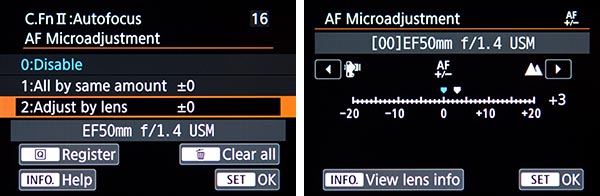
AF Microadjustment options on the 80D that are not included on the 77D.

Example image from Canon 77D Experience guide – Cropped detail of great blue heron in-flight, with fish, taken with the 77D, showing the ability to capture a sharp, detailed image of a difficult moving subject. Cropped from a similar distance as the above heron image.
Some of these options you can live without and might never miss, but once you start taking advantage of them with a camera that offers them, you might never wish to do without them again! Other features of the 80D that are not included on the 77D are the Silent Shooting Drive Modes that allow for quieter shutter release. The 77D however, adds the Self-Timer Continuous option, which allows you to specify the number of continuous images to be taken with the self-timer. The 80D will only take one image with the self-timer. The 77D is also missing the in-camera HDR Mode, Multiple Exposure shooting, and in-camera RAW processing of images. During image playback, the 77D will display the blinking highlights only when you view the smaller thumbnail view of the image along with the histogram. With the 80D, you can choose to view the blinking highlights on the full-screen image playback. These “blinkies” allow you to see if you have over-exposed parts of an image. The 80D also offers a playback grid, which can help you to assess the composition.

Viewing the blinking highlights on the full-screen image on the 80D (left) or on the thumbnail (right). The 77D only offers the blinking highlights on the thumbnail / histogram view (right).
While both cameras offer Auto ISO, the 80D allows for additional Auto ISO options such as adjusting or specifying the minimum shutter speed that the camera can select when using Auto ISO. For example, if you are using Auto ISO and Aperture-Priority Shooting Mode, you may find that the camera is selecting a shutter speed that is slower than you may want, thus risking blur from camera movement. With the 80D, you can adjust this setting accordingly. The 80D will also allow you to select ISO speeds in 1/3 stop increments, rather than the full stops (100, 200, 400) of the 77D. The 80D also includes the Safety Shift option, where the camera will automatically adjust the exposure settings for you if the current settings are going to result in a poorly exposed image. For example, you may be taking images at a concert or performance using Aperture-Priority mode, and you have set your desired aperture setting. But if the lighting suddenly becomes much brighter, and your combination of exposure settings are going to result in a bad exposure, the camera will adjust that aperture setting to enable you to capture a proper exposure.
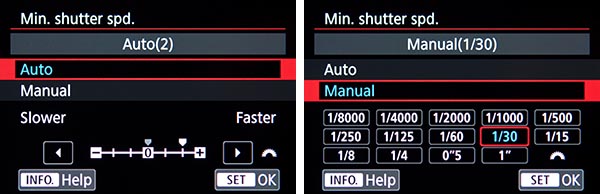
The additional Auto ISO adjustments of the 80D that are not included on the 77D.
Some additional features offered on the 80D but not on the 77D are the Custom C1 and C2 shooting modes on the Mode Dial, which allow you to register a pre-set selection of shooting settings and menu settings. For example, you might assign all your sports-related camera settings to the C1 mode, and all your landscape-related settings to the C2 mode, and thus be able to quickly switch to a different camera set-up. The 80D allows you to customize what is displayed on the various Live View display screens as you press the INFO Button (such as the shooting settings, grid, level, and histogram). The 77D offers these various information displays as you press the INFO Button, but you can’t customize what is shown with each click of the button. Both cameras offer Auto Exposure Bracketing, but the 80D allows you to customize the bracketing sequence as well as the number of bracketed shots up to 7 (only 3 shots with the 77D). And the 80D will allow you to set a precise Kelvin (K) White Balance temperature, while the 77D does not have this option. And while the 77D allows you to customize 4 major controls / buttons of the camera, the 80D provides the option of customizing several additional controls. These types of customizations enable you to set up the camera controls exactly how you want them, for quick access to various functions while shooting.
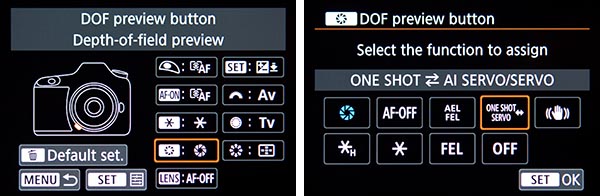
The Custom Controls of the 80D that can be customized. The 77D only enables you to customize the Shutter Button, AF-ON Button, AE-L (*) Button, and SET Button.
Regarding movie shooting, the 80D offers more format and compression options (MOV vs. MP4, ALL-I vs. IPB), while the 77D only records with MP4 and IPB. The 77D however offers the in-camera 5-axis electronic image stabilization for video.
Which Camera is Best for You?
While I’ve noted several of the functions and features of the of the 80D that are not included on the 77D, it is important to realize that you may never miss many of those features. Many shooters never really take advantage of some of these features, or they set them once and then forget they are there. And some of the features are the types of options you will start to realize you need only after using your camera for a while and then getting to the point where you say “I wish my camera would do ___.” At that point, you might be ready for an upgrade, and then choose a higher-end model.
As noted above, even without these added features of the 80D, the 77D is fully capable of capturing high-quality, sharp images, even of difficult moving subjects such as birds in flight. In fact, even without several of the AF customization options that the 80D offers, I was able to capture just as many bird in flight “keepers” with the 77D as I have with higher-end models! Some of this was due to luck and timing, but the 77D can obviously do it. As the 77D shares the same 24.3 MP sensor of the 80D, the 77D is a great camera for enthusiasts who desire great image quality, sharpness, clarity, and low-light performance, but don’t have the time or desire to dig into the menus, settings, and customizations to adjust the camera for different photo shoots. And the 77D has the necessary features and controls for those who wish to take more control of the camera and its settings. The 77D is also good for enthusiast or occasional videographers who don’t need all the movie file type options.
If you are interested in digging into the menus and Custom Functions of either camera, and learning to take full control, be sure to read my guides Canon 80D Experience and Canon 77D Experience!
But if your primary subjects are sports, action, wildlife, or birds, you will want to upgrade to the Canon 80D (or 7D Mark II), particularly for their additional autofocus settings and customizations for tracking different types of moving subjects. Plus those models offer faster continuous shooting rates. And for those who want to take full advantage of the camera controls in order to change and adjust settings on-the-fly, the 80D offers far more Custom Controls options.
If you are planning to purchase your Canon 77D or Canon 80D online, please consider using my affiliate links and help support this blog – thanks!
You can purchase the new Canon 77D from Amazon here. $899.00 body only.
And you can purchase the Canon 80D from Amazon here. $1099.00 body only.
My guides to the cameras, Canon 77D Experience and Canon 80D Experience are available at www.fullstopbooks.com